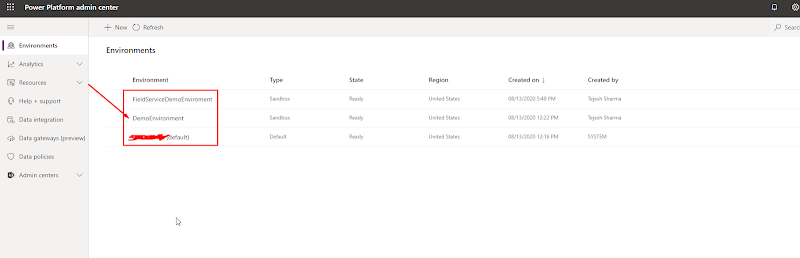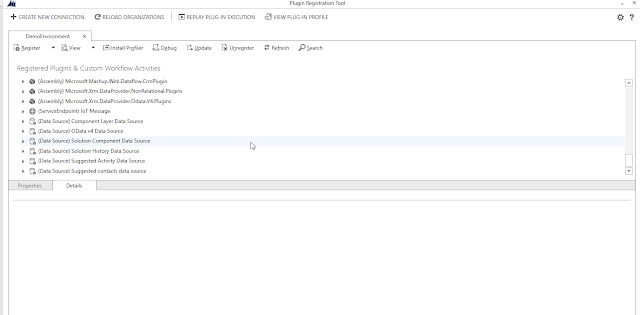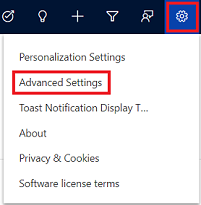Create a new lead on each form submission irrespective of the same lead exists in Dynamics 365 Marketing
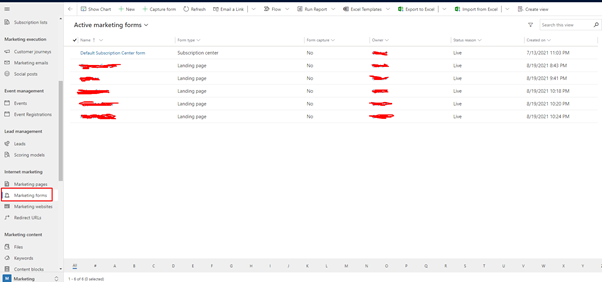
The Default behavior of Marketing form for lead creation in Dynamics 365 Marketing is when a lead is submitted by user from a website then system checks whether the same lead exists in Dynamics 365 Marketing, if yes, then it updates the existing lead with the new data that user has submitted but if no, then it creates new lead in the system. But what if we get a requirement to create a new lead on each form submission irrespective of the same lead exists in Dynamics 365 Marketing? This blog will help you to achieve the same. Go to Marketing forms in D365 CRM Marketing App as shown below. Open form record on which you want to make changes to allow lead creation for each form requested submitted by user and click on edit button in header. Now, click Summary Tab, under Content section changes value of Generate leads without matching field to Yes and if you want you can set purpose field value to Lead generation. Now, Save the changes. Congratulations, you have successfully achieved the ...