Make D365 CRM Entity as Read only
Hi, this
blog will guide you on how you can make an Entity as Read only in Dynamics 365
CRM.
Steps:
- Ensure
that the entity which you want to make read only is not already read only. In
my case it is account entity and you can see it in not read only.
- Now, Open solution.
- Expand
Entities node and click on Account.
- After
clicking Accounts on right side you will see a general tab.
- In,
General tab just scroll down and go to Outlook and Mobile section and ‘Tick’
Enable for Unified Client and then ‘Tick’ Read-only in Unified Client.
- Now save and Publish the solution.
- Go
back to entity and check it is now read only.



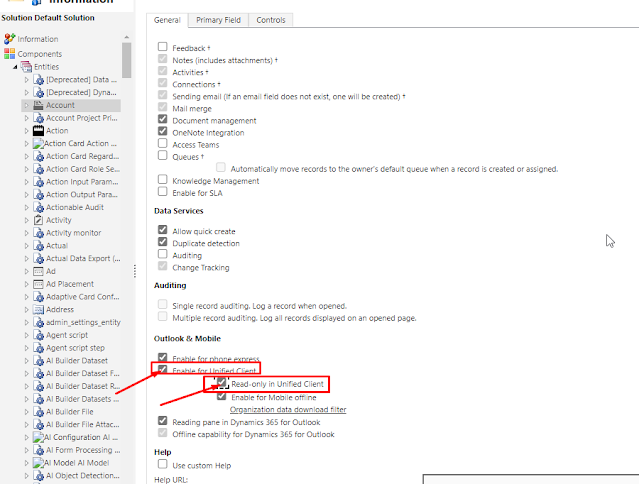


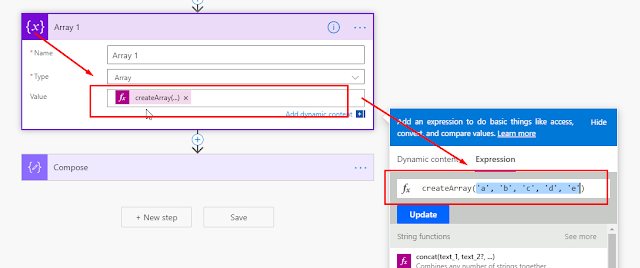
This comment has been removed by a blog administrator.
ReplyDelete